Keystrokes to Save Time in Chrome, FireFox and Internet Explorer
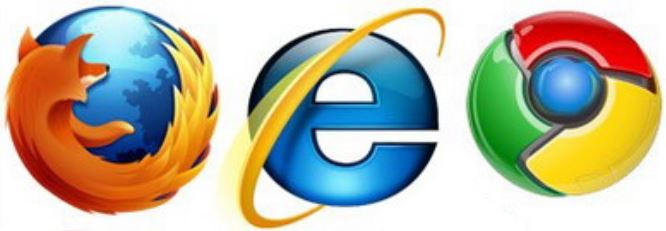
I’m all about using keystrokes instead of clicking! I also love the controls available on my mouse. The tables below give you a list of documented shortcuts. You’ll see that whether you use Mozilla Firefox, Google Chrome, Internet Explorer or Apple Safari that they have many of these shortcuts in common.
Each browser has some of their own specific shortcuts, but learning the ones they have in common will serve you well as you switch between browsers and computers. I have listed them by browser (as I know these work) and have bolded some of my favorites. Test these shortcuts in the browser you are currently using and see if they work. Hopefully these tips help cut down your desk time.
Firefox Shortcuts
| Press This |
Firefox Will |
| Backspace |
Go to the previous page you’ve viewed |
| Ctrl + O |
Open files from your computer in the browser |
| F5 |
Refresh current page |
| Ctrl + B |
View or search your bookmarks in sidebar |
| Ctrl + T |
New Tab |
| Ctrl + N |
New Window |
| Ctrl + Shift + T |
Undo Previously Closed Tab (oops command) |
| Ctrln + H |
View or search your History in a sidebar |
| Ctrl + U |
View Page source (to study HTML) |
| F11 |
Display full-screen, reducing the amount of icons and stuff displayed |
| Esc |
Stop loading the current page |
| Ctrl + P |
Print the page |
| Ctrl + S |
Save the current page to a file on your computer |
| Ctrl + F |
Find an occurrence of a word on a webpage |
| Ctrl and + or Ctrl and – |
Enlarge or reduce the text on the screen (Zoom) |
| Ctrl + 0 |
Return to default browser text size |
Chrome Hot Keys
| Press This |
Chrome Will |
| Alt + Home |
Open a homepage that shows either a preset Homepage or thumbnails of the sites visited most often from that computer |
| Ctrl + O |
Open a window to open files from your computer |
| F5 |
Refresh current page |
| Ctrl + U |
View Page source (to study HTML) |
| F11 |
Display full-screen, reducing the amount of icons and stuff displayed |
| Esc |
Stop loading the current page |
| Ctrl+1 through Ctrl+8 |
Switch to the tab at the specified position number |
| Ctrl+9 |
Switch to the last tab that is open in your browser |
| Ctrl + Shift + T |
Reopen the last closed tab |
| Ctrl + P |
Print the page |
| Ctrl + D |
Bookmark the current page |
| Ctrl + S |
Save the current page to a file on your computer |
| Backspace |
Go back to the last viewed Web page |
| Ctrl + Shift + N |
New Incognito window: websites you browse in this tab will not be recorded in your Internet history. |
| Ctrl + T |
Opens a new Tab (To visit another web page while leaving the current one open) |
| Ctrl and + or Ctrl and – |
Zoom to Enlarge or reduce the text on the screen |
| Ctrl + 0 |
Return to default browser text size |
| Ctrl + F |
Find a word on the current web page |
Internet Explorer Shortcuts
| Press This |
Explorer Will |
| F1 |
Open a help window |
| Ctrl + F |
Open the Search box so you can perform search on the current page for a word |
| F4 |
Open your URL list so you can click back to a site that you just visited |
| F5 |
Refresh the current page |
| F11 |
Displays browser window full screen |
| Esc |
Stop loading the current page |
| Ctrl + Shift + P |
Open InPrivate Browsing (web Page History and passwords are not stored |
| Home |
Go back to the top of the web page |
| End |
Jump to the bottom of the current page |
| Backspace |
Go back to the last-viewed web page |
| Ctrl and mouse wheel |
Enlarge or reduce the text on the screen |
Do you have other favorite keyboard shortcuts? Please share them in comments. Thank you!

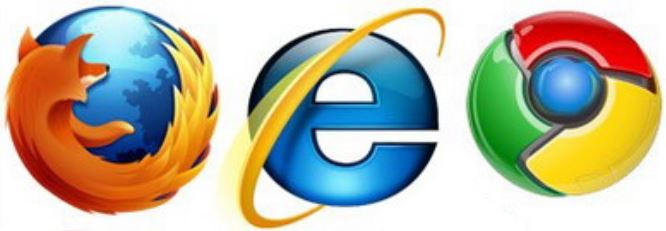
Thanks for your comment. I’ve had some help! take a look at the about me page for more. Please come back again :)
Great Info shared – these shortcuts really save time and make the work much easier
DEAR MARSHA, THANK YOU FOR TAKING THE TIME TO SUBMIT THESE AWESOME SHORTCUTS! I AM ALREADY USING THEM NOW. DID NOT KNOW ABOUT SO MANY HELPFUL HINTS. I APPRECIATE ALL YOUR GREAT ADVICE, THANK YOU VERY MUCH. GINGER LEMON